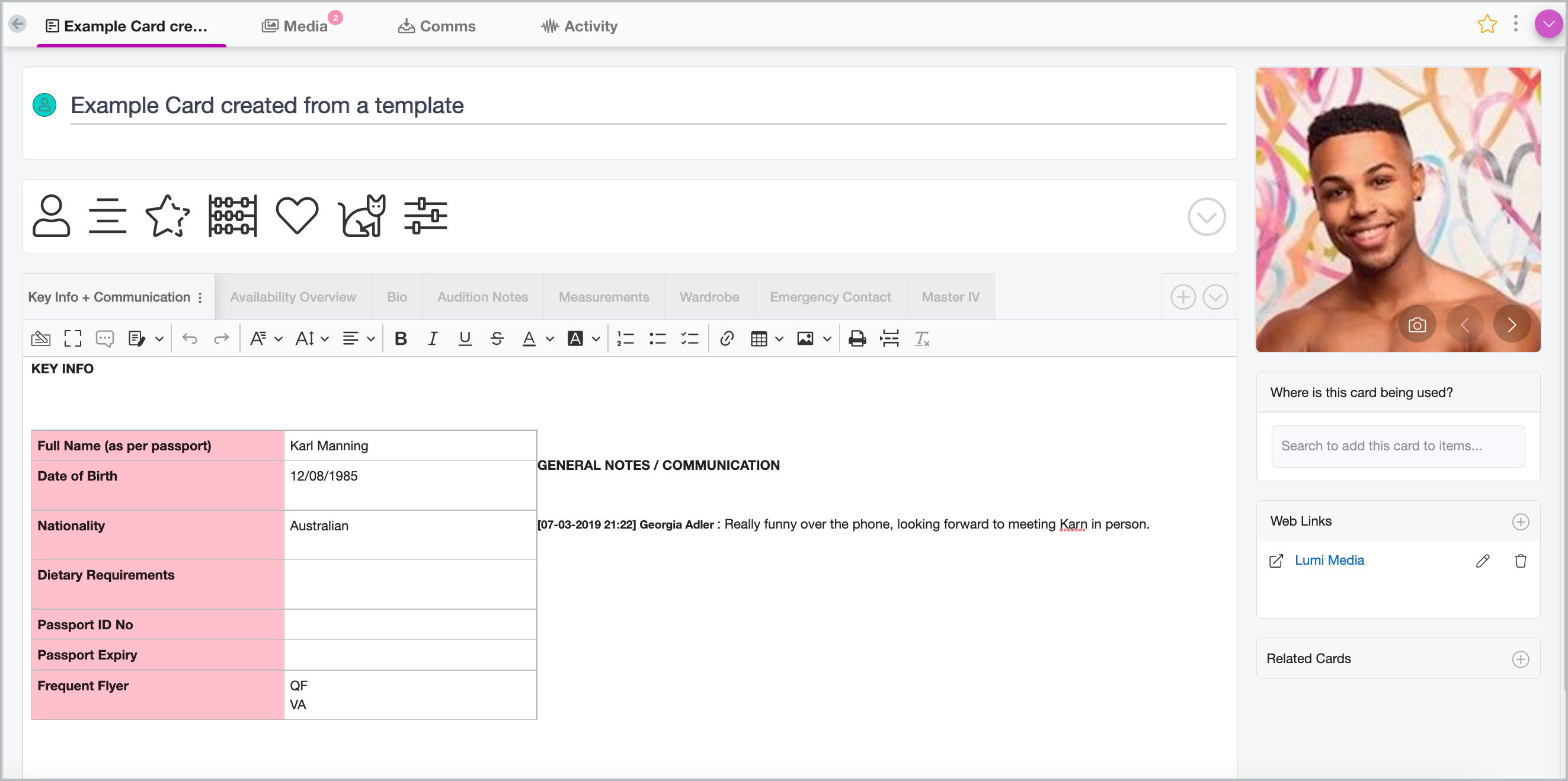Templates allow you to set up a Card exactly how you want it to look, including setting up the tabs, the tab contents, links, images, etc, and save it as a Card Template. This allows you to easily create new Cards with a consistent style, and save yourself lots of time!
Open the Card you want to template.
Click the three dots on the top-right of your Card to open the action menu, and select "Save as Template".
on the top-right of your Card to open the action menu, and select "Save as Template".
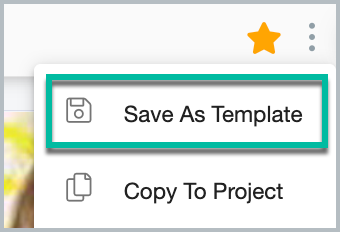
Give your template a name, or select an existing template to replace it, and click "Save".
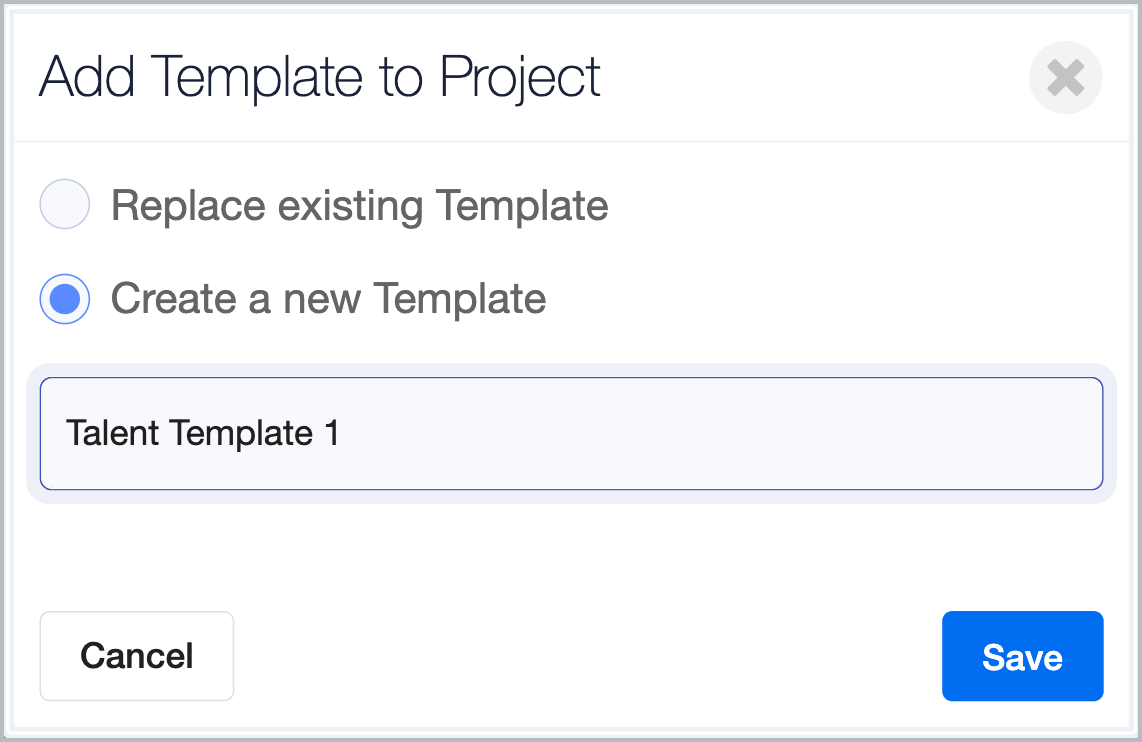
Note: Templates are Category specific. For example, if the Card you created the template from was a "Talent" Card, then you can only use that template when creating Talent Cards.
You can create multiple templates for any Card Category.
Create a Card using a Template
To create a Card using that template, press the plus icon 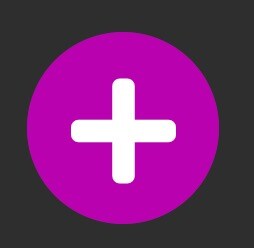 on the sidebar menu and select "Card".
on the sidebar menu and select "Card".
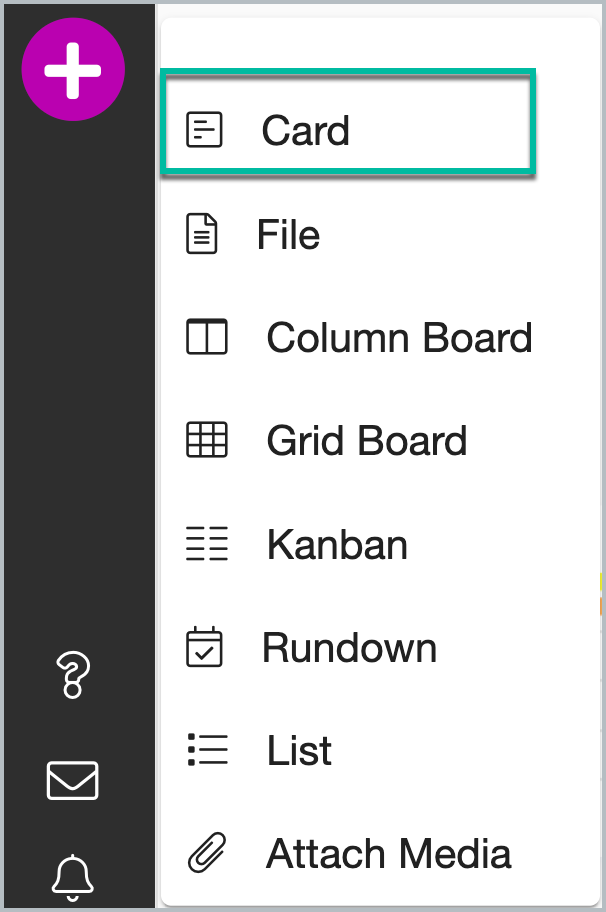
Category: Select the Category (ie Location, Talent, Story, Project, Crew, etc) for your new Card.
Template: If there are templates created for that Category, the Template drop-down menu will appear. Select your desired Template.
Name: Enter a name or title for your Card.
Access: Select who can access the Card (ie only you, everyone in the Project, or members of a specific vault). To learn more about vaults, click here.
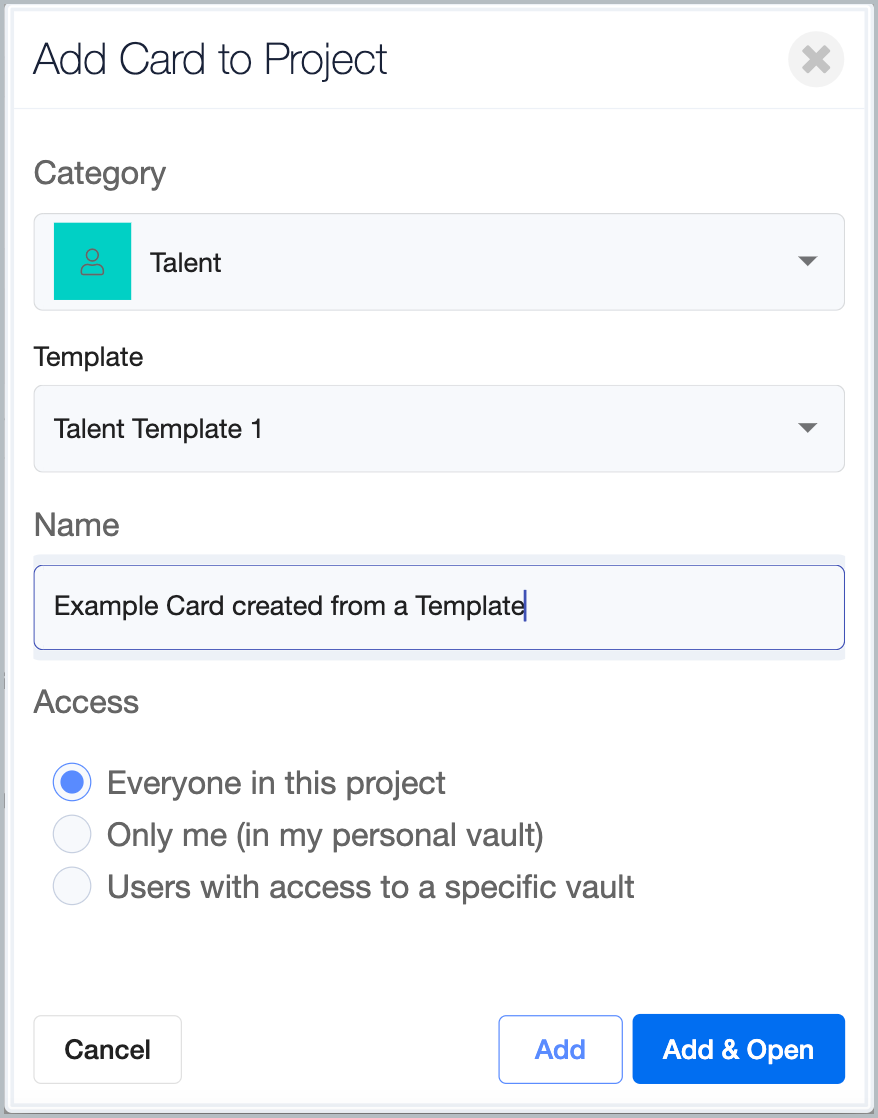
Click "Add & Open" or "Add".
Your new Card is created.